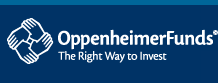Compliance Information:
Table of Contents
Ownership Information
Census Upload
Sample Census
Definitions of Census Data
Excel Tips
Census Troubleshooting
Errors/Warnings
Year End Questionnaire
I. Ownership Information
Input the Name, Social Security Number, and Ownership Percentage of all employee owners of the company. If there are no employee owners, simply click on the �No Owners� button to complete your ownership information.
If an employee owner has any relatives, who are employed with you, choose the �Add Relative� button to the right of the owner�s name. Input their Name, Social Security Number and select their relationship from the drop down menu. If a relationship is not listed, then it is a relationship that the IRS has determined will not be used in determining the highly compensated or key employees. The only relatives who need to be included are an owner�s spouse, child, parent, or grandparent. If you find you do not need a relative at this point you may select �Cancel.� If you have made an error and do not need to list any relatives but you have already submitted one, you may choose the �Delete� button to the right of the incorrect name. Once all owners and applicable relationships are identified you may select �Done Entering Ownership Information.�
II. Census Upload
If you know the name of the file you want to upload, simply type in the file path, such as a:\census.txt. Alternatively, you can click on the �Browse� button and select the file from the appropriate directory. Once the correct file name has been entered, click on the �Upload File� button.
If you have a question regarding the specific information that we are requesting in a column please view the
Sample Census. If you are questioning how a particular column needs to be formatted, such as the date fields see
Definitions of Census Data. If you are not completing information for a particular column you must still create the column and leave it blank. For example, if you do not have rehire dates to report, you will have no information in column H, but that column must be included. You should have a total of 17 columns on your spreadsheet. If you do not have officers, you must input N for all employees in the 17th column (column Q).
If you are having difficulties using Excel you may visit
Excel Tips for helpful information. If you are having difficulties uploading your census you may visit
Census Troubleshooting for more information.
If you receive an Error and / or Warning page after the census is uploaded, corrections must be made to the file or assumptions must be accepted before the census will be accepted.
III. Errors/Warnings
There are two types of data issues reported:
1. Census File Errors describe data issues that must be corrected before the census will be
accepted.
2. Census File Warnings describe questionable data that should be checked for accuracy and corrected if necessary. You may prompt the system to accept the warnings. If you accept the warnings we will use the assumptions indicated or as outlined in the census booklet.
If you encounter an Error and / or Warning that you do not understand or are unable to correct, please click the PSC "contact us" tab for information on how to contact us for help.
IV. Year-End Questionnaire
Please verify all information is correct and complete. If there is a change to any pre-filled information, please click the PSC "contact us" tab for information on how to contact us for help.
– – –