| |
Census Troubleshooting
1. Save the file as a tab delimited text file with the extension "txt".
Your census file must be saved as a tab delimited text file without any column headings or titles. All major spreadsheet programs are capable of saving into a text format. If you are using Excel, Lotus or Works to create your census file, select File ? Save As.
Once the �Save As� dialog box appears, enter the name you wish to save the file as in the �File name� box and select �Text (Tab delimited)(*.txt)� from the drop-down menu in the �Save as type� box.
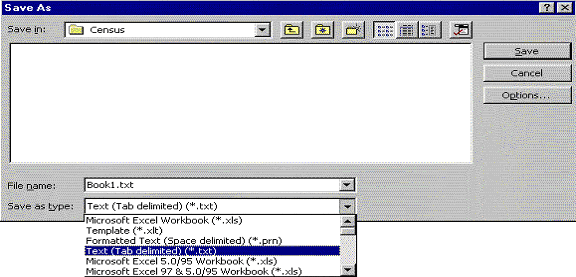
When the following box appears, choose �Yes�.
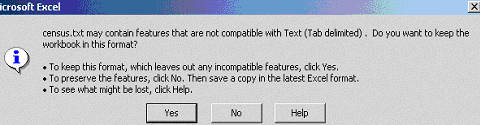
Next, close your file. At this point choose �No�. Your text file will be generated and saved.
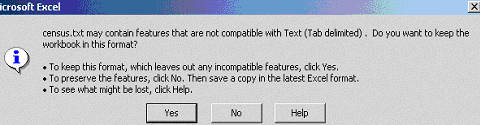
2. Verify that you do not have two employees with the same Social Security Number.
A. Sort the SS# in ascending order
B. Insert a new column after the SS# column
C. Place the following formula in the first cell in the column you created in the previous step (Formula =if(b1=b2,1,0).
This formula means, if the value in cell b1 equals the value in cell b2, then indicate the number 1 if they don�t equal, indicate 0.
D. Then total that column and if your value is not 0, you have at least two SS#�s that are the same. If there are multiple SS#�s that are the same, verify that all other information is the same (ex. Hire date, Birth date, Compensation).
3. Once information is accurate, delete the additional column.
4. Sort data alphabetically. To do this, highlight the entire census data and select the A/Z icon. Scan the census for duplicate names. If any are found, view the data to determine if it is the same individual or two separate individuals with the same name.
5. Make sure you have 17 columns. Do not delete any extra columns of data not needed. (i.e. Rehire dates, Plan Compensation if it is the same as Total Compensation). With the exception of the last column, simply include a blank column if no data is necessary. The last column must have a �Y� or a �N� for every employee.
6. Delete all headings and totals.
7. Clear extra rows and columns at the end of your spreadsheet to verify that there is no additional information on the census. To do this, go to the first empty row at bottom of census, highlight all columns in several rows (50+) and choose Edit ? Delete. Next, go to the first empty column to the right of your census, highlight several columns and delete.
|

 PSC Online Documentation
PSC Online Documentation
 PSC Online Documentation
PSC Online Documentation