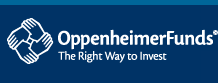| ( Navigate these tabs for information about each of the sections ) |
       |
|
The Start Page Provides:
– Upcoming news concerning the PSC web site
– Access to utilities you may need to use the PSC
|
 |
Page Layout:
The Start page is designed to provide plan information, access to several utilities, and an orientation / starting point for navigation through the system. To access options available to your plan, click the indicated tab, icon, or underlined text. Don't forget to use the scroll feature on the right side of the screen as necessary to scroll down through long pages.
Note the three separate frames that compose the screen of each page of the PSC:
Top, Left and Center / Body.
Navigation:
From the center (body) frame menu – Click underlined links.
- OR -
From the top tabs menu – Click tabs.
Start Page Content:
(Options listed may depend on plan)
Left Frame
- Click Update e-mail address to add or change your email address.
- Click Transmit Employee or Payroll Data Files to upload a file for your plan.
- Click Select Another Plan to access a different plan. (If you have access to multiple plans)
- Click Logout for the page where you log out of the PSC. Once there, "exit" will return you to the login where, if applicable, you may select another plan.
Top of Center Frame
/ Plan Notices:
- Click Reports or Data Files Available for Download for reports or files ready for download.
- Click View Bulletin Board Messages for site / plan related news and updates.
Center Frame Navigation
- Click Start Page to return to the start page. This page is designed to give you upcoming news concerning this web site and access to various options and utilities you may need.
- Click Retirement Plan Administration for the page where you can view/change existing employee information, add new employees, submit contributions electronically and view information on both the employer and participant level.
- Click Reports for the page where you can run specific plan or participant level reports such as employee address listings, contributions and others.
- Click Online Forms (availability depends on plan) to download forms specific to your plan.
- Click Contact Us for the page containing support telephone numbers and e-mail addresses.
- Click Site Index for a listed outline of all PSC pages / resources.
Online Manuals
- Click Online Administration Guide for tools to assist in the administration of your plan.
Utilities – Lower Center Frame
- Netscape or Internet Explorer
Click icons to go to the site to download or upgrade to the newest versions of either of the popular Internet browsers, Netscape or Internet Explorer.
- PrintKey
Click on the PrintKey icon to go to the site to download this option, in order to have ability to print PSC screens.
- ADOBE Acrobat Reader
Click on the Adobe Acrobat Reader icon to go to the site to download this free utility in order to be able to read and print certain PSC downloadable documents.
– – – |